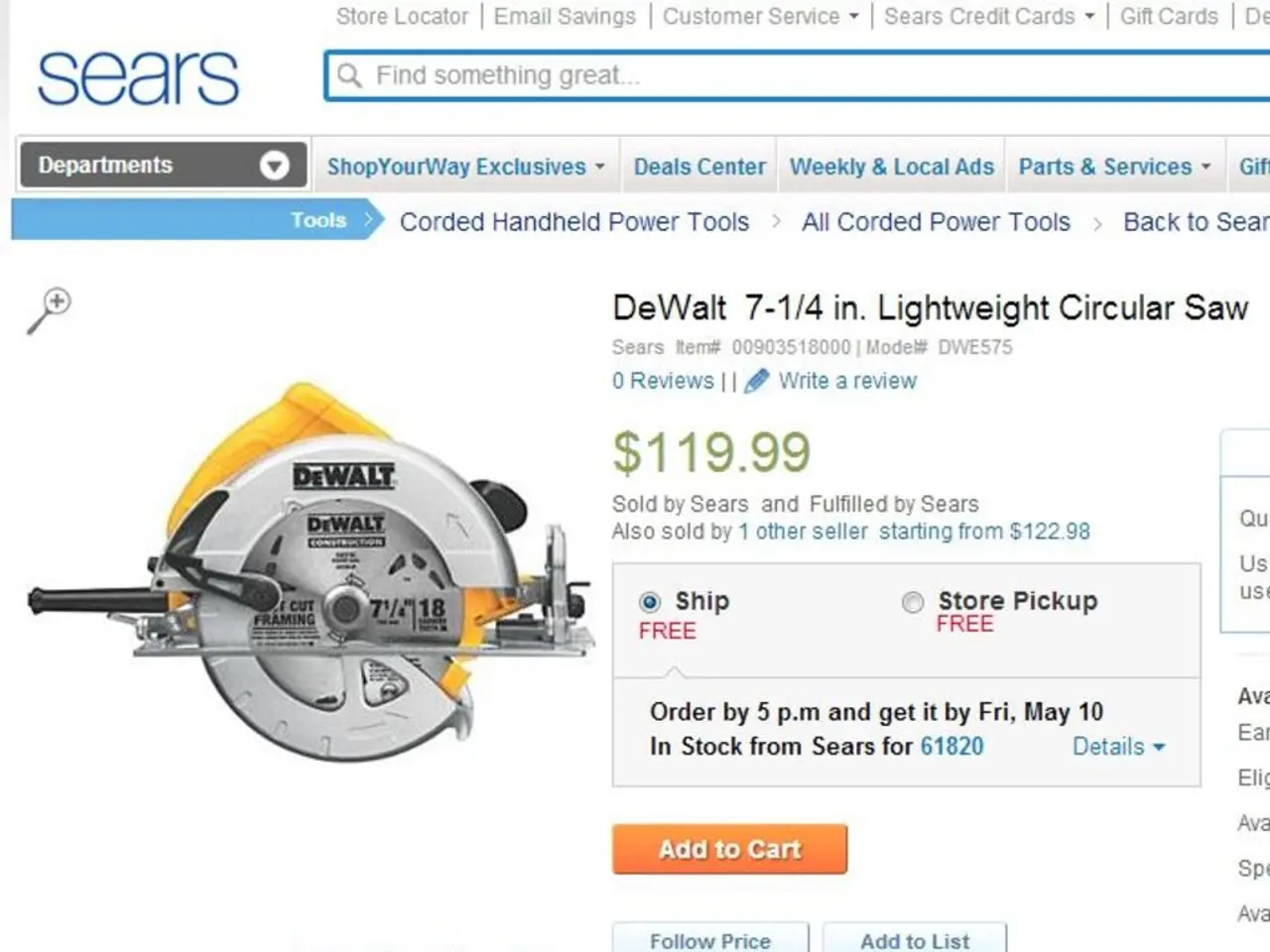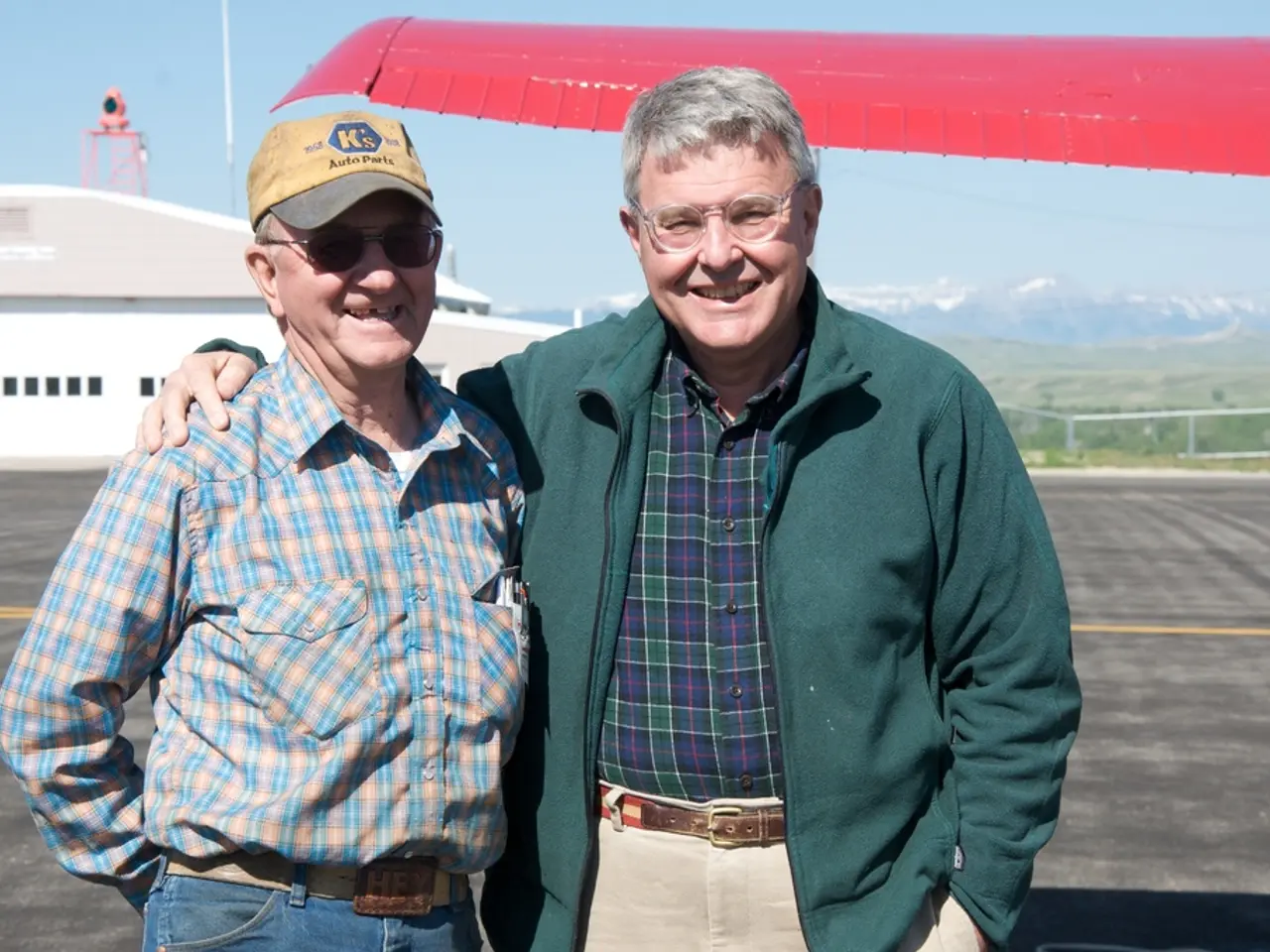Build an Interactive Data Science Dashboard in Excel Quickly, No Need for Streamlit
In the realm of data visualization, Excel has emerged as a popular platform that rivals data science web apps like Streamlit. Here's a step-by-step guide on how to create an interactive data science dashboard in Excel quickly and without using Streamlit.
**Step 1: Prepare Your Dataset**
- Open a new Excel workbook. - Import your data (e.g., sales data) via **Data > Get Data** or copy-paste raw data directly. - Clean the dataset as needed (remove duplicates, fix errors). - Convert your dataset to an Excel Table for dynamic range management: Select all data → **Insert > Table** (or press Ctrl+T) → ensure “My table has headers” is checked → click OK. - Name your table meaningfully (e.g., SalesData) via the Table Design tab for easier referencing.
**Step 2: Insert Pivot Tables**
- Use Pivot Tables to summarize your data dynamically: Select your Excel Table → **Insert > PivotTable** → place it in a new or existing worksheet. - Configure the Pivot Table fields to analyze key metrics such as total sales, product categories, regions, or time periods.
**Step 3: Add Charts for Data Visualization**
- Create charts based on Pivot Table data to visualize trends and comparisons: Insert charts like bar, column, line, or pie charts using **Insert > Charts**. - Make sure the charts are linked to Pivot Tables so they update when the data or filters change.
**Step 4: Add Interactive Elements (Slicers and Timelines)**
- Enhance interactivity by adding Slicers and Timelines to your Pivot Tables and charts: Select a Pivot Table → **Insert > Slicer** → choose fields such as Region, Product, or Date. For date fields, **Insert > Timeline** can be added for intuitive time filtering. - These interactive controls allow users to filter data dynamically on the dashboard.
**Step 5: Design and Arrange Your Dashboard**
- Organize your Pivot Tables, charts, and slicers neatly on a dedicated dashboard worksheet. - Use shapes, text boxes, and formatting to create clean visual sections and headings. - Optionally, add conditional formatting to highlight key insights or thresholds.
This workflow can be completed in minutes, depending on dataset complexity, and does **not require any coding or external tools like Streamlit**. Excel’s native tools offer a robust platform to build interactive, visually appealing dashboards to communicate data science insights effectively.
For deeper learning or professional dashboard skills, courses like "Excel Dashboards for Beginners" on Udemy provide stepwise guidance on these features combined with AI enhancements in Excel. The tutorial presented here creates four Pivot Tables: one for Revenue by Month, Regional Performance, Product Category Analysis, and KPIs. The dashboard can be refreshed and automated by right-clicking on PivotTables/Charts and selecting "Refresh".
Shamima Sultana, a Project Manager at ExcelDemy, wrote this article related to Microsoft Excel, demonstrating her interest in research and development. The user formats KPI cards with borders, alignment, currency format for revenue, percentage format with 2 decimals for percentages, bold labels, and background color. Common issues such as slicer connections, formula errors, and performance issues are troubleshooted. The tutorial uses a simple e-commerce sales dataset, and a data table can be inserted if required. A new sheet named "Dashboard" is created, gridlines are hidden, and a title is inserted. Dynamic KPI cards are created in the dashboard, referencing the selected pivot table.
- In the world of data visualization, Python and AI, coupled with tools like R, can be leveraged to further enhance the capabilities of platforms like Excel and Streamlit for research in data-and-cloud computing and business.
- For those looking to expand their education-and-self-development, Udemy offers courses such as "Excel Dashboards for Beginners", which delve deeper into professional dashboard skills using AI enhancements in Excel beyond Excel's native tools.
- The finance sector can harness technology to create data-driven insights thanks to tools like Excel, Python AI, and R for data analysis and dashboards to visualize trends, assess performance, and make informed business decisions.
- Advertisers can utilize data-driven insights gained from various events and business metrics visualized through Excel dashboards to optimize their marketing strategies, with the help of tools like Python AI, R, and data-and-cloud computing technologies.
- ExcelDemy, a notable business in the field of education-and-self-development, has published tutorials on using Excel for building interactive, visually appealing dashboards, showcasing the potential of technology in finance, research, and other fields, and diminishing the need for external tools like Streamlit.